News / Internet
Don't Connect Incorrectly: Shweiki Media Printing Company Presents a Webinar on Developing 15-Minute LinkedIn Strategies That Could Lead to Millions in Revenue
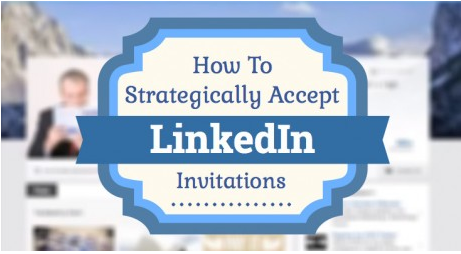
Shweiki Media printing company has recently teamed up with Kevin Knebl, social media expert and CEO of Knebl Communications, LLC, to present an essential webinar on how to strategically accept LinkedIn invitations.
Social media is very similar to exercising in the sense that it’s the combination of one’s small efforts over time that eventually produce big results. In this webinar, Knebl explains how to develop 15-minute strategies with the potential to open up millions of dollars in revenue and sales.
Checking LinkedIn Invitations
Every morning, the first thing anyone onLinkedIn should do is check the number of invitations he or she has received. To check invitations, one should go to their personal LinkedIn home page and put the cursor over the icon that looks like a person at the top right of the page. This will show one how many invitations he or she has received in his or her inbox. The ideal goal is to keep the invitation inbox empty by routinely checking it and accepting or denying potential connections.
There are three ways someone can manage LinkedIn invitations:
1. Go to Inbox, under Invitations, and check the button besides the name and click "Accept."
2. Go to Inbox, under Invitations, and check the button besides the name and click "Archive."
3. Click the Invitations, where one will find a chronological list of the invitations he or she has received with the corresponding person's picture next to each invite.
The third option is typically the best and allows one to see the person's picture and hover over their name to see if this individual wrote a personalized invitation.
A customized, personal message always comes off better than the standard, default message LinkedIn automatically sends.
Accepting LinkedIn Invitations
Despite what one would think, accepting LinkedIn invitations from strangers isn’t a bad idea, because no one can ever be connected to too many people. However, one might accept them a little differently than the way one accepts invitations from people he or she knows.
It’s a good idea to always click on an individual's name to see who they are and make sure they are not a scammer. On a person’s homepage, one can find their contact information and most often a link to their personal website.
Continuing the Conversation
After accepting someone's invitation, it is important to open up a conversation with them, which can be done by clicking on their name and opening up a message box. For expediency, it is handy to have a LinkedIn invitation reply template already prepared. This way all one has to do is copy and paste it to the message box, insert the person's name, and edit where appropriate based on the situation. One should keep in mind that people are more receptive to creating relationship when they are offered something.
Other Features on LinkedIn
Notes: The note feature allows users to create notes about people they have connected with on LinkedIn. The only person who will ever see the note is the person who created it.
Reminders: This feature allows users to set reminders about people they want to touch base with.
Tags: The tag feature allows users to create tags and put people into different categories such as clients, vendors, prospects, referrals, etc.
For more essential LinkedIn tips and tricks, visit Kevinknebl.com.
Click here to watch the webinar now!
Shweiki Media's mission has always been to help publishers improve by providing the most profitable, hassle-free printing experience possible. This includes guaranteeing the highest quality product, exceptional customer service, world-class communication, an on-time guarantee, and no surprises--whether printing magazines, postcards, flyers or anything else.
As a printer and publisher, Shweiki Media also believes that this hassle-free experience includes making their clients better. Utilizing relationships with industry experts, Shweiki Media strives to educate clients and help them thrive in the exciting world of publishing--while having lots of fun along the way!
For more great info from and about Shweiki Media, please check out our blog at shweiki.com/blog (and sign up for our FREE weekly expert webinars!), and subscribe to our Youtube Channel at youtube.com/shweikimedia. You can also follow us @ShweikiMedia and "like" us at Facebook.com/shweikimedia.
